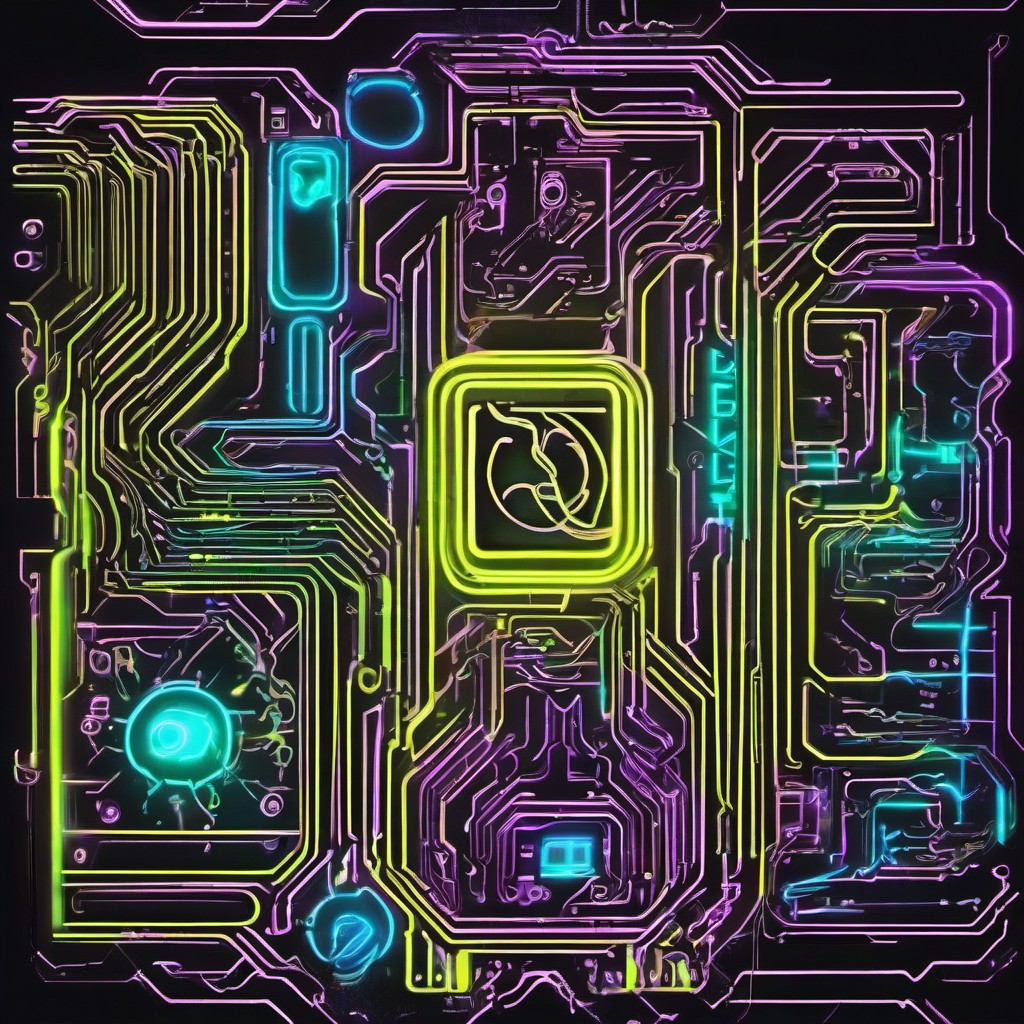Ubuntu Router
Update 26-04-2023
Around 3 months ago I upgraded to a N5105 5 port 2.5gb router using the exact same set up, after upgrading my LAN to full 1gbps fibre. I never stumbled across any issues with the raspberry pi setup, but will issue a blog update with new setup :)
I’ve been using my raspberry pi4 with 2 extra USB3 to LAN Gb adapters for a few months and it has felt quite stable for a routing device. My ISP speed is 65Mbps Download and 18Mbps Upload, and with the lack of AES, i’ve not attempted to do VPN traffic, but i have tested it with openelec, and it was able to push through my ISP download speed, but it might struggle if you have a better internet connection.
So, the Ubuntu router
I’ve decided to stay with the UFW firewall, but i have thought about trying firewalld.. maybe for another day. With the type of routing I required, I decided to make a bridged network, and hence the two extra USB ethernet ports.
Packages installed:
- isc-dhcp-server
- cockpit
So lets begin
Netplan
Check which interfaces are available…
1
ip a
The three interfaces i’m interested are the built in ethernet and 2 x USB ethernet.
eth0 - built-in ethernet
enxa0cec8c0b0e2 - usb ethernet
enx000ec6dab3a7 -usb ethernet
eth0 will be my WAN
enx000ec6dab3a7 & enxa0cec8c0b0e2 will be my bridge network br0.10
Firstly, lets create the bridge network using netplan…
1
2
3
4
5
6
7
8
9
10
11
12
13
14
15
16
17
18
19
20
21
network:
ethernets:
eth0:
addresses: [192.168.1.10/24]
routes:
- to: default
via: 192.168.1.1
nameservers:
addresses: [9.9.9.9, 149.112.112.112]
enx000ec6dab3a7: {}
enxa0cec8c0b0e2: {}
bridges:
br0.10:
addresses: [10.10.10.1/24]
nameservers:
addresses: [9.9.9.9, 149.112.112.112]
interfaces:
- enxa0cec8c0b0e2
- enx000ec6dab3a7
version: 2
renderer: NetworkManager
eth0
Addresses is the ip address for the ubuntu router, which is connected to my ISP router (for the WAN), and the ISP router supplies this LAN ip.
For eth0 default routes via… this is my router ip address 192.168.1.1.
For eth0 nameservers, i’ve just included quad 9’s IP address, but update with your own preference.
enx000ec6dab3a7: {} - This basically identifies the interface for later use
enxa0cec8c0b0e2: {} - This basically identifies the interface for later use
Bridges
br0.10 is the interface i’ll be using for my LAN, using the ip address
10.10.10.10.1 will be the ubuntu lan ip which devices connect to.
Nameservers is the same idea as the WAN.
Includes both interfaces for the bridge
renderer - i added this in for NetworkManager, so i could use cockpit with this setup.
isc-dhcp-server
1
sudo apt install isc-dhcp-server
Now lets edit this file /etc/default/isc-dhcp-server
at the bottom include these two lines
1
2
INTERFACESv4="br0.10"
INTERFACESv6=""
/etc/dhcp/dhcpd.conf
Now lets edit this file /etc/dhcp/dhcpd.conf
1
2
3
4
5
6
7
8
9
10
11
default-lease-time 43200;
max-lease-time 86400;
authoritative;
subnet 10.10.10.0 netmask 255.255.255.0 {
option domain-name "home.lan";
option routers 10.10.10.1;
option subnet-mask 255.255.255.0;
option broadcast-address 10.10.10.255;
range 10.10.10.100 10.10.10.200;
option domain-name-servers 9.9.9.9;
}
Lease times are something a DHCP server will renew, and these are the times i’ve decided on.
This sets up a 10.10.10.1/24 LAN network for your devices to connect to with DHCP.
The range of 10.10.10.100-10.10.10.200 is for the dhcp server. This reserves the 10.10.10.2-10.10.10.99 & 10.10.10.201+ range for static IPs
Looking at ubuntu’s documentation on this, it looks like you can assign static IP’s using the MAC addresses in this config file.
All my static IP’s are done on the host, so it’s not something i’ve centralised like this.
dhcp leases
You can view your DHCP leases here…
1
less /var/lib/dhcp/dhcpd.leases
UFW
Ok, this will depend a little on your services, but this is where i’ve went with it.
1
2
3
4
5
6
7
8
9
sudo ufw limit from 10.10.10.0/24 to any port 22 proto tcp
sudo ufw allow from 10.10.10.0/24 to any port 67 proto udp
sudo ufw allow from 10.10.10.0/24 to any port 68 proto udp
sudo ufw allow from 10.10.10.0/24 to any port 53 proto tcp
sudo ufw allow from 10.10.10.0/24 to any port 53 proto udp
sudo ufw allow from 10.10.10.0/24 to any port 9090 proto tcp
sudo ufw route allow in on br0.10 out on eth0
I’ve allowed ssh (with a rate limit) access on the LAN, DHCP (67,68), DNS(53), and cockpit(9090).
I’m allowing traffic to be forwarded from the bridge, to the WAN.
We also need to edit /etc/ufw/sysctl.conf and uncomment this..
1
net.ipv4.ip_forward=1
Lastly for the firewall, we need a NAT masquerade.
Lets edit the /etc/ufw/before.rules and include these lines before the filter rules.
1
2
3
4
5
6
7
8
9
# nat Table rules
*nat
:POSTROUTING ACCEPT [0:0]
# Forward traffic from br0.10 through eth0.
-A POSTROUTING -s 10.10.10.0/24 -o eth0 -j MASQUERADE
# don't delete the 'COMMIT' line or these nat table rules won't be processed
COMMIT
Directly under the MASQUERADE rule, the rule for that table must have COMMIT. This is the case for each table in these rules.
We should be able to apply our netplan now..
1
2
3
sudo netplan --debug generate
sudo netplan generate
sudo netplan apply
We should be able to apply our firewall rules now as well
1
sudo ufw disable && sudo ufw enable
ufw reload might work, but the documentation from Ubuntu states the above. command.
If you want a birds eye view of your router, cockpit is great, and if you’ve configured your firewall like mine, you should be able to connect to it via port 9090
So i would install cockpit…
1
sudo apt install cockpit
For the UFW firewall, check out Ubuntu’s website, they might cover some commands you’ll find useful.
VLANs
Updated: 07/11/2022
Ok, I wanted to write about this earlier in the year, but my managed switch died on me, and I’ve only just got round to replacing it.
FYI, I am using a TP-Link smart managed switch here, nothing too fancy but this is the model number TL-SG1016DE. All I need is a little network segregation and this fits the bill for a reasonable price. No high speeds in this house, but gigabit LAN has been good to me over the years.
Due to me self hosting some services, I wanted to keep the self hosted network separate from my safer home network, and hence the vlan. I am going to continue with the bridge netplan discussed earlier, and include one VLAN in this configuration. This vlan network consists of an LXD cluster and some other goodies, but for container creation, i need DHCP as i’m using macVLAN with the LXD cluster, so in this section i’ll have to include something for the VLAN DHCP server, so lets begin…
VLAN - Netplan YAML
1
2
3
4
5
6
7
8
9
10
11
12
13
14
15
16
17
18
19
20
21
22
23
24
25
26
27
network:
ethernets:
eth0:
addresses: [192.168.1.10/24]
routes:
- to: default
via: 192.168.1.1
nameservers:
addresses: [9.9.9.9, 149.112.112.112]
enx000ec6dab3a7: {}
enxa0cec8c0b0e2: {}
bridges:
br0.10:
addresses:
- 10.10.10.1/24]
nameservers:
addresses: [9.9.9.9, 149.112.112.112]
interfaces:
- enxa0cec8c0b0e2
- enx000ec6dab3a7
vlans:
vlan2:
id: 2
link: br0.10
addresses: [10.10.20.1/24]
version: 2
renderer: NetworkManager
/etc/ufw/before.rules
This file now has this inclusion of the VLAN (10.10.20.0/24)masquerade..
1
2
3
4
5
6
7
8
9
10
# nat Table rules
*nat
:POSTROUTING ACCEPT [0:0]
# Forward traffic from vlan2 & br0.10 through a NAT on eth0.
-A POSTROUTING -s 10.10.10.0/24 -o eth0 -j MASQUERADE
-A POSTROUTING -s 10.10.20.0/24 -o eth0 -j MASQUERADE
# don't delete the 'COMMIT' line or these nat table rules won't be processed
COMMIT
Ok this bit will be dependant on the whether you want one way traffic or any sort of communication between your VLAN and safer home network, and i do, so i’ll include them and explain.
1
2
3
4
5
6
7
8
9
10
11
12
13
14
15
16
17
18
19
20
21
22
23
24
25
26
27
28
# When you find the rules below....
# Don't delete these required lines, otherwise there will be errors
*filter
:ufw-before-input - [0:0]
:ufw-before-output - [0:0]
:ufw-before-forward - [0:0]
:ufw-not-local - [0:0]
# End required lines
# ENTER FORWARD RULES NOW...
#### MY forward
# vlan2 to WAN - this could be included with the standard UFW command, but since i'm here (a few of these rules could probably be applied on the commandline, but this was easier to test the rules)...
-A ufw-before-forward -i vlan2 -o eth0 -j ACCEPT
## Firewall rules between vlan2 and specific device.
# NFS share for jellyfin - i've had to set it up this way, so the jellyfin container can mount the NFS share.
# Funnily enough, I am using firewalld on this server, so i added the jellyfin to the public zone where only NFS is allowed.
# Also, with NFS, i have provided these mount paths with read only access from /etc/exports, just to harden security. Jellyfin doesn't need write access to them.
-A ufw-before-forward -s 10.10.10.40/32 -o vlan2 -j ACCEPT
-A ufw-before-forward -i vlan2 -d 10.10.10.40/32 -j ACCEPT
# Leave this section at the bottom of the MY forward rules. This uses conntrack to prevent vlan2 from initiating new connections with my phone or laptop that i've let through the guard.
-A ufw-before-forward -o vlan2 -j ACCEPT
-A ufw-before-forward -i vlan2 -m state ! --state NEW -j ACCEPT
-A ufw-before-forward -i vlan2 -m state --state NEW -j REJECT
Once those rules are added, remember to…
1
sudo ufw reload
UFW rules
Ok, now some standard DHCP and DNS access rules. It’s worth pointing out. I’m using DNS 9.9.9.9 etc in my netplan example, but the reality is i’m using pihole, or i could use bind.
1
2
3
4
sudo ufw allow from 10.10.20.0/24 to any port 67 proto udp
sudo ufw allow from 10.10.20.0/24 to any port 68 proto udp
sudo ufw allow from 10.10.20.0/24 to any port 53 proto tcp
sudo ufw allow from 10.10.20.0/24 to any port 53 proto udp
VLAN - DHCP Server
Ok, time to add the vlan2 to the DHCP server.
/etc/dhcp/dhcpd.conf
1
2
3
4
5
6
7
8
9
10
11
12
13
14
15
16
17
18
19
20
21
default-lease-time 43200;
max-lease-time 86400;
authoritative;
## vlan2
subnet 10.10.20.0 netmask 255.255.255.0 {
option domain-name "vlan2.lan";
option routers 10.10.20.1;
option subnet-mask 255.255.255.0;
option broadcast-address 10.10.20.255;
range 10.10.20.50 10.10.20.100;
option domain-name-servers 9.9.9.9;
}
## home.lan
subnet 10.10.10.0 netmask 255.255.255.0 {
option domain-name "home.lan";
option routers 10.10.10.1;
option subnet-mask 255.255.255.0;
option broadcast-address 10.10.10.255;
range 10.10.10.100 10.10.10.200;
option domain-name-servers 9.9.9.9;
}
/etc/default/isc-dhcp-server
1
2
INTERFACESv4="br0.10 vlan2"
INTERFACESv6=""
If there is anything that could be improved with this setup, please get in touch. I never included stateful rules with the ufw forward, simply because ufw-before-forward rules have this included by default…
1
2
3
4
# quickly process packets for which we already have a connection
-A ufw-before-input -m conntrack --ctstate RELATED,ESTABLISHED -j ACCEPT
-A ufw-before-output -m conntrack --ctstate RELATED,ESTABLISHED -j ACCEPT
-A ufw-before-forward -m conntrack --ctstate RELATED,ESTABLISHED -j ACCEPT
And if you have set this up like I have, and scan iptables…
1
sudo iptables -vL | less
And look for…
1
2
3
4
5
6
7
8
9
10
11
12
13
14
15
16
17
Chain ufw-before-forward (1 references)
pkts bytes target prot opt in out source destination
1425K 78M ACCEPT all -- vlan2 eth0 anywhere anywhere
0 0 ACCEPT all -- any vlan2 10.10.10.185 anywhere
181 12442 ACCEPT all -- any vlan2 10.10.10.175 anywhere
20486 1846K ACCEPT all -- any vlan2 nfs.home anywhere
27170 2328K ACCEPT all -- vlan2 any anywhere nfs.home
3276K 4648M ACCEPT all -- any vlan2 anywhere anywhere
183K 81M ACCEPT all -- vlan2 any anywhere anywhere ! state NEW
5 372 REJECT all -- vlan2 any anywhere anywhere state NEW reject-with icmp-port-unreachable
43M 53G ACCEPT all -- any any anywhere anywhere ctstate RELATED,ESTABLISHED
0 0 ACCEPT icmp -- any any anywhere anywhere icmp destination-unreachable
0 0 ACCEPT icmp -- any any anywhere anywhere icmp time-exceeded
0 0 ACCEPT icmp -- any any anywhere anywhere icmp parameter-problem
4836 342K ACCEPT icmp -- any any anywhere anywhere icmp echo-request
59103 10M ufw-user-forward all -- any any anywhere anywhere
You can see the ctstate RELATED,ESTABLISHED processes the bulk of the packets (53G), and with my understanding… this accomplishes a stateful rule for the before-forward traffic. There’s every chance i’ve missed or included something unnecessary, and I would be forever grateful if this was highlighted to me. Fingers crossed you have a new ubuntu router, with VLAN traffic.
The Switch - TP Link TL-SG1016DE
Examples for making this simple smart managed switch to work with vlans. Just remember to set the vlan ID to the same ID as on your ubuntu router.
 bridge
bridge
 vlan2
vlan2
In this example, i’ve removed ports 4, 6 and 8 on the vlan config to non members of vlan ID 1 (vlan id 1 is untagged so will work on bridge). I then added ports 4, 6 and 8 to the vlan id 2 untagged. Port 16 in this example is tagged, which is the port connecting to the ubuntu router. It will tag all untagged ports and send to the ubuntu router.
 default vlan-id
default vlan-id
This section is so simple yet i overlooked it when testing. Everything defaults to vlan id 1 on initial setup. So when running vlans, you will need to set the default here. In this example I have set ports 4, 6 and 8 to default to vlan id 2. This is quite different from my old linksys/cisco switch, but not too different.
Fingers crossed you have a functioning ubuntu router, and with vlans if you choose.